Con l'aggiornamento per WP8 (v3.3.5) e WinRT (v1.3), le impostazioni di una telecamera possono essere condivise tra queste due piattaforme software, sia tramite linkche file allegato. Guarda l'esempio successivo:
Sul tuo tablet, attiva il pulsante che trovi nella modalità di visione singola telecamera, quindi scegli "Share via File" (oppure Share via Link, se preferisci)

Una finestra di condivisione si aprirà nel lato destro:
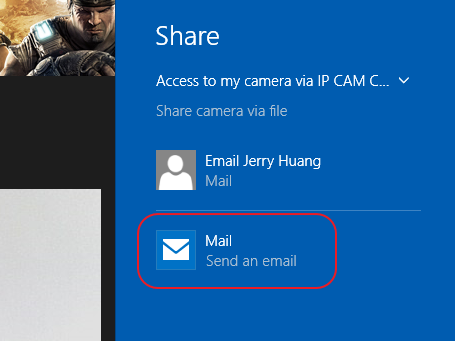
Scegli Email per mandare il file come allegato; effettivamente, se avrai installate altre app che possano condividere, ci saranno più opzioni di scelta.
Dopo questo, proprio come per mandare una classica mail, potrai digitare un messaggio per il ricevente. Non dimenticare di cliccare sul pulsante "invia" nell'angolo in alto a destra! :-)
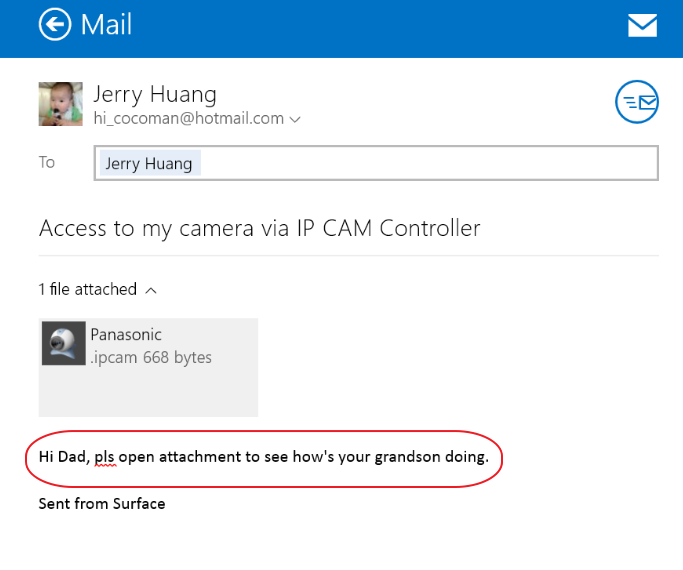
Tramite IP CAM Controller preventivamente installato nel telefono o tablet del ricevente, semplicemente aprendo l'allegato, IP CAM Controller sarà in grado di leggere il file criptato e aprire una schermata di visione immediatamente. Con questa caratteristica, il ricevente non avrà bisogno di inserire tutte le configurazioni relative alla tua telecamera (come per esempio indirizzo IP, porta, credenziali di accesso, ecc), tutto ciò sarà all'interno del piccolo file che avrai inviato.
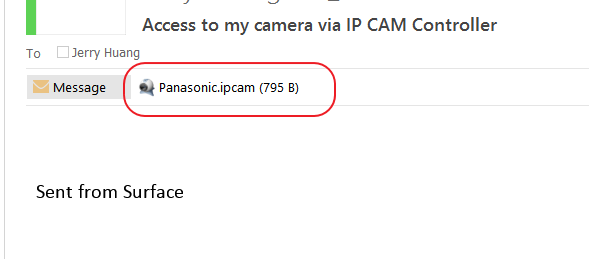
Nota bene per usare "share via Link"
La funzione "share by link" funziona similare eccetto che le informazioni della telecamera sono all'interno di un Hyper link. Il link successivo mostra come è strutturato:
ipcamcontroller:view?v=4&cam=xxxxxxxxxxxxxxxx
Ci sono due parametri critici da considerare:
v=4: versione 4 che è la più nuova da tempo;
cam=... : per differenti versioni, funziona in maniera leggermente differente. Per la versione 4 , è una URL più corta come http://goo.gl/abcdefgh; per la versione 3, il valore della telecamera è una stringa veramente lunga, normalmente oltre 600 caratteri.
La versione per telefoni supporta tutte le versioni, mentre quella per WinRT solo la versione 4