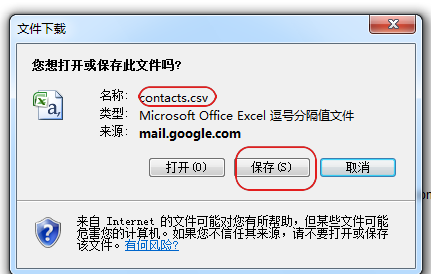16. April 2011 00:08 by Jerry in
Smart Dial 1) logon with your gmail ID on www.gmail.com, and click "Contacts"

2)click "More actions" and select "Export"
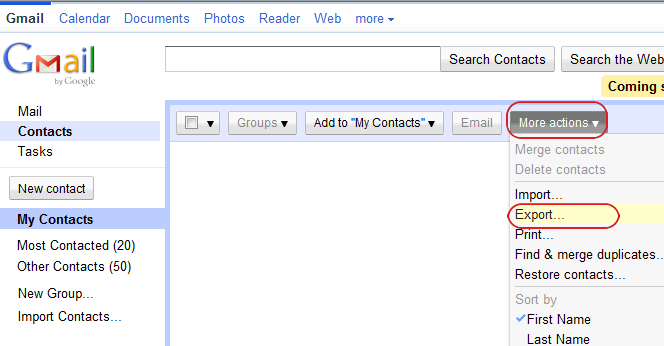
3) Choose "All contacts" and "Outlook CSV" format. It's not a must, but if you choose Outlook format you will able to use the default "Windows Live" srouce type for data conversion later on. Then click "Export"
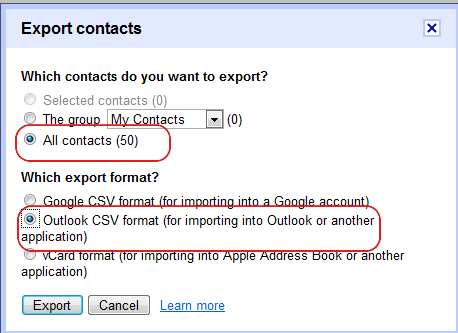
4) click "Save", done.