30. August 2014 19:55 by Jerry in
Android, IP CAM Before today's update (IP CAM Controller Android v1.8) if you want to back-up your camera, the only option is to use share function to share your camera via a virtual hyper link one by one. The good news is that now you can backup your camera in the same way but this time you can export all cameras. Let's see how it works.
Step 1, select "Export Cameras" from menu
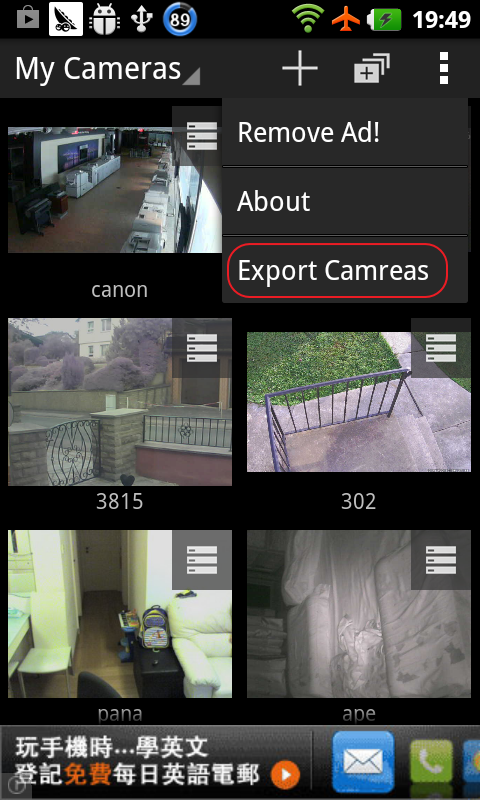
There will be a warning after that, tap OK (if you are ok:))
Step 2. Then it will show up a list of apps that able to send your backup, in this case, I'm going to go with Gmail
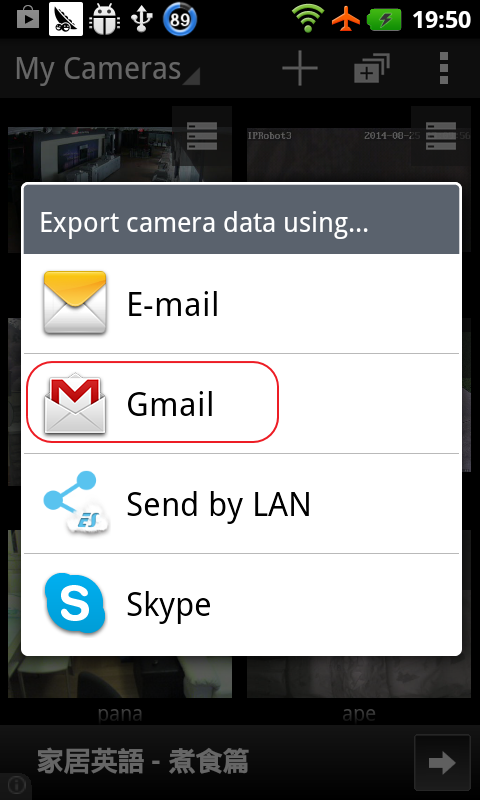
After that, it just like composing an ordinary email (with Gmail of course), please note that the exported cameras are inside an encrypted hyper link (at the end of the email),as well as a file attachment with your setting in plain text. And that's why you have to be caution whom the email is sending to - because whoever have the file and installed my app will be able to access to your cameras.
Step 3: Import. Open up the email, you can either tap on the link in the email or download the file attachment (for Android 4 users only), your phone should be asking how to complete the action.
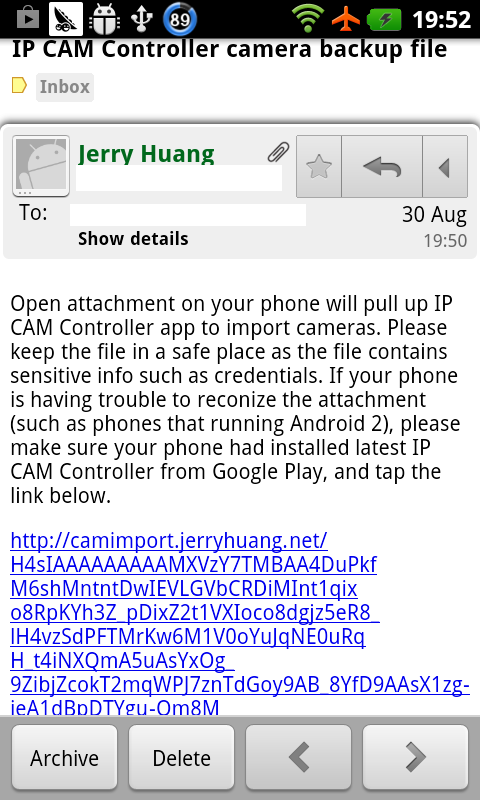
Just like this:
Tap IP CAM Controller, my app will promote a warning to ask whether you would like to proceed, as this will clear out all your existing (if any) cameras.
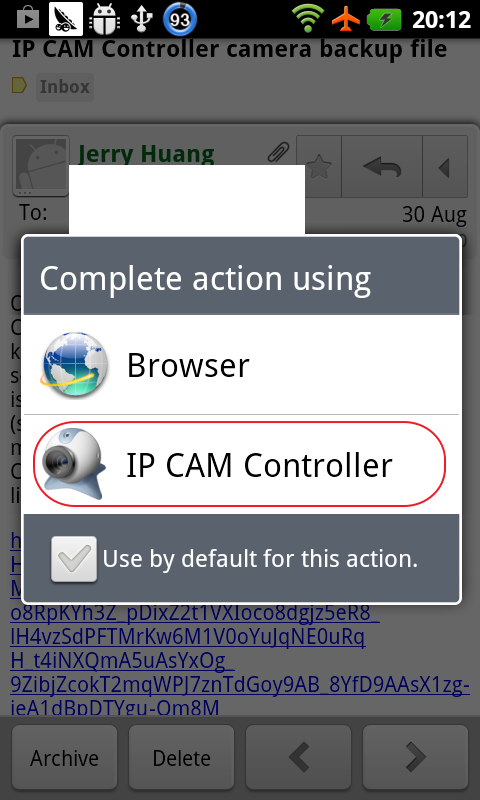
That's it. Cameras from one phone could be transferring to another Android device just like that:)