Feel free to contact me if you have any problem or suggestion when using my apps. Before you submit an enquire, it's highly recommended to go through the following
DO NOT
- Leave your problem on the review of Stores, because I only check the review from time to time. The fastest way to get my response is contact support via this website.
- Without reading below FAQ section - your answer might be just there.
Please DO:
- Click the "Contact" link (or here: http://www.jerryhuang.net/contact.aspx) on top area of every web page if you still can't get your answer from below FAQ section.
- State you are using Android/Windows Phone/iOS, alone with other basic info such as camera brand, what camera type you are choosing in the app.
- Leave me a positive review on app stores if you are happy with what I can provide.
Please note:
- The app supports a few languages, but that doesn't mean I can understand most of them
 In fact I can only read English and Chinese, so please do not use language other than that;
In fact I can only read English and Chinese, so please do not use language other than that; - Double check your email address before click "Send" button - I received many messages with wrong email, I just can't get back to you in such case. If you don't hear back from me in 48 hours, you can send me another message but please treble check the email you type this time
 BTW a very common typo is ".net" being ".ney" or ".ner"
BTW a very common typo is ".net" being ".ney" or ".ner"
Frequently asked questions(FAQ)
Q1: About getting my DVR (NVR) or camera supported
For a lot of small brands and brand-less cameras that made in China, please have a try by setting camera type to these: Foscam, Maygion, Wansview, Tenvis Vstarcam. It works most of time for these cameras.
In case above doesn't work, please be prepared to provide me temporary access to your camera/DVR. You may turn your camera toward a wall or put a book in front of it to protect privacy. For DVR product, you may limit access to outdoor cameras only so that has less privacy issue.
It's normally harder to get DVR supported since it's generally running on a higher security standard, the video/audio might be encrypted, in such case it's not possible to crack the encryption.
Please keep in mind that there is no guarantee that your camera/DVR will be added after providing the access, but I will try my best to get it work. In general, if your camera/DVR supports MJPEG or JPEG (snapshot), in other word, it could be accessed via Firefox browser without installing any plug-in, it's highly possible that could be supported.
Q2: Why I can only connect to my camera with WiFi, but not 3G (or 4G LTE)?
This is normally because you are using IP address like 192.168.1.x which is not an Internet IP. To get your IP cam online with Internet, you must:
- Use your internet IP, you can get it by visiting http://www.myipaddress.com on your home computer (or phone when connected to WiFi). Please note that your internet service account might not have a fixed IP - means your IP address is forcing to change from time to time. This is normally the case for most (says over 90%) of home users. In case the IP is dynamic, you have to set up DDNS service at your router. Different router support different DDNS service; and some cameras have built-in DDNS too. However, if your camera hasn't online, you may skip DDNS for now and worry about that later.
- Set up port forward at your router. Try google your router brand + port forward to get more info, e.g. if your router is Linksys, google "Linksys port forward", there should be bunch of tutorial to teach you how to configure step by step.
After you done the configuration, you can verify if you can open your camera on any browser:
http://[your internet IP]:[the port forwarding number you set up at your router], e.g: http://111.222.333.444:81
if the browser ask for username and password of your camera, that means your camera is online, otherwise something must be wrong.
After successful verification, follow the tutorial below to set up camera in my app:
Windows Phone: http://www.jerryhuang.net/post/How-to-set-up-camera-and-grouping-v-31-and-above-WP.aspx
Android: http://www.jerryhuang.net/post/IP-CAM-Controller-tutorial-(Android)-how-to-set-up-my-camera.aspx
Q3: Thanks god I finally get my camera online and working great for couple days, but why I suddenly can't connect to my camera again?
As I mentioned in Q2, your internet IP address might change frequently. So go back home connect to your WiFi and visit http://www.myipaddress.com again to see if your IP is still the one last time you checked. In case it does not, it's time and the last thing should do to get your camera online - DDNS.
Dive into your router again, and see if there is any setting for DDNS configuration. You may also google "your router brand + DDNS" (e.g. Linksys+DDNS) to see if you could find any step by step tutorial. To put it simple, DDNS service is to turn your dynamic internet IP address into a permanent custom hostname, so that even your IP is changing you can still access to your camera via the hostname. After the whole painful registeration and configuration, eventually you will be assigning a hostname (different DDNS provide different hostname, e.g. MyDDNSAccountName.dyndns.org), use that name and replace the IP in my app, you should be all set.
Q4: How to remove the app and purchase the unlimited audio? Also, it looks like I need to pay twice in order to remove ad and unlimited audio at the same time.
Yes. I'm selling 2 types of products in the app. One is mainly for removing ad and the grouping limitation, another type of products are for the cameras with audio support.
On Android, for ad removal, select the "Remove Ad!" menu in camera list screen:
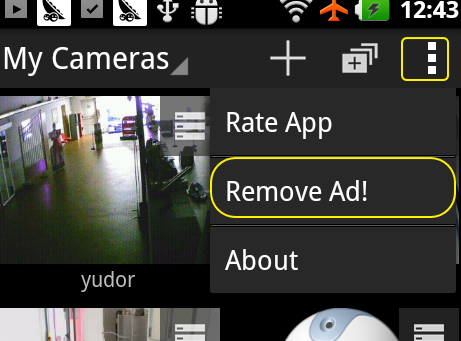
For audio, if your camera's audio is supported, select "Unlock XXXX" (where XXXX is the camera type) menu in viewer screen to purchase advanced feature of your camera:
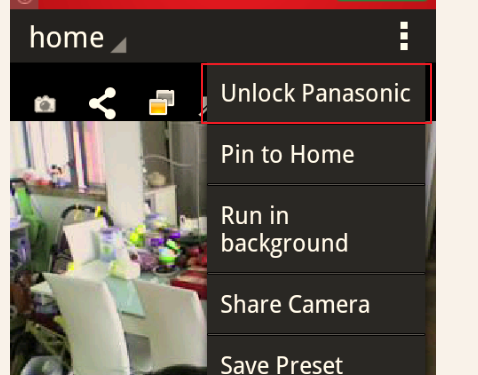
With Windows Phone 7/8, buying the app itself from app market will remove ad and grouping limitation:
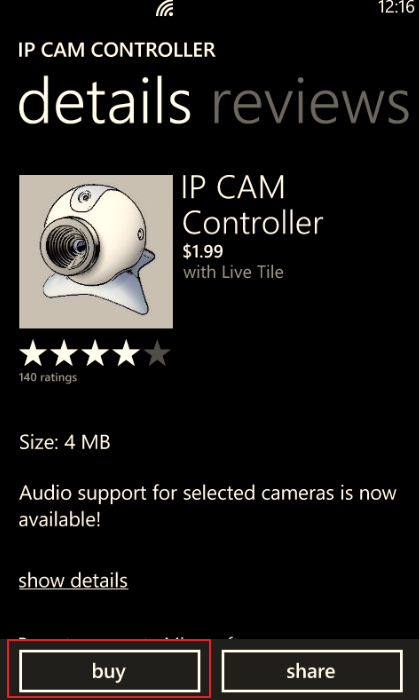
For audio, it could be purchased in the app by tapping the $ (dollar) button in viewer screen.
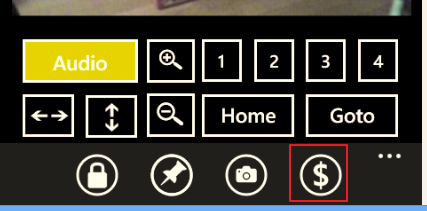
then choose the "Buy xxxx" menu (where XXXX is the camera type name),
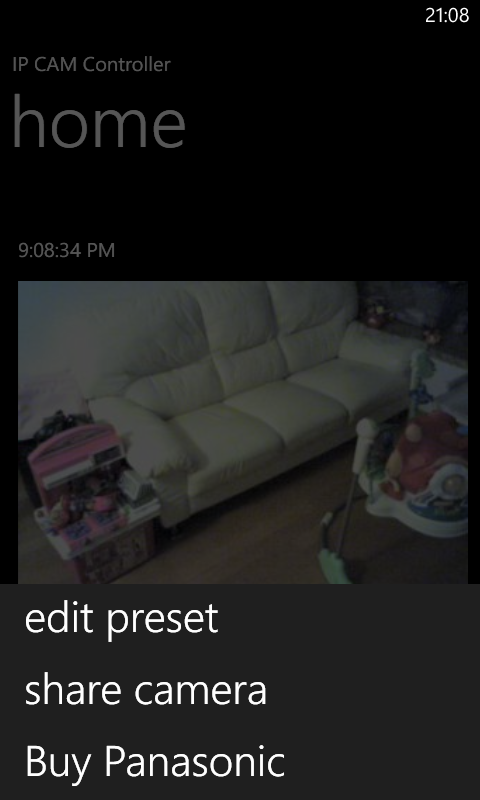
If you have purchased the app before in WP7.x, as long as you are using the same Microsoft account(aka Live ID) on your phone, your paid status will be taking over to the new phone. Refer to Q9 below for more info.
Q5: I paid this app before and now I'm still seeing audio demo in the app!!
The is a extension answer to previous FAQ. The app is selling 2 kinds of products: 1) is mainly to remove the advertising in the app; another one is unlimited audio for specific cameras. I have spent a lot of efforts and investment (mostly for buying testing devices and cameras) on audio and so other key improvement (such as H.264), and this is a way that hopefully to keep the development and maintenance going forward.
Q6: I have several Foscam cameras, do I need to pay each of them in order to use audio?
No. You just need to pay once, even with different foscam types. The idea is to categorize products by camera brands (not specific model/submodel), once foscam type is purchased you are entitled to all foscam cameras' advanced feature, same to other brands.
Q7: If I have a Foscam and a Panasonic, do I need to pay twice if I want audio for both of them?
Yes. This is because I have been putting efforts for different types of camera, most of cameras work completely different in audio. As a result, I have to customize the implementation for different brands and therefore comes the charge.
Q8: Billing, order cancellation and refund
For Android, recent purchased (within 14 days) items could be cancelled and refund. Please provide me order info to proceed. For Windows Phone, since developers have no access to the order, you will need to contact Windows Phone consumer support from here: https://gethelp.live.com/en-us/Pages/default.aspx
Q9: Reinstall apps, switch phones
As long as you are using the same account (Goolge account for Android; Microsoft Account, a.k.a Live ID for Windows; Apple Id for iOS) for your existing phone or a new phone. You don't need to pay again. Your payment status will remain unchanged. More info on WP platform:
WP7: http://www.windowsphone.com/en-US/how-to/wp7/apps/delete-apps-and-games
WP8: http://www.windowsphone.com/en-us/how-to/wp8/apps/delete-or-reinstall-apps